#1 Google Maps Scraper 🚀
A Smarter Way to Extract Business Information from Google Maps 🗺️
- Extracts business listing data like names, emails, and phone numbers
- Generate sales leads and grow your customer database
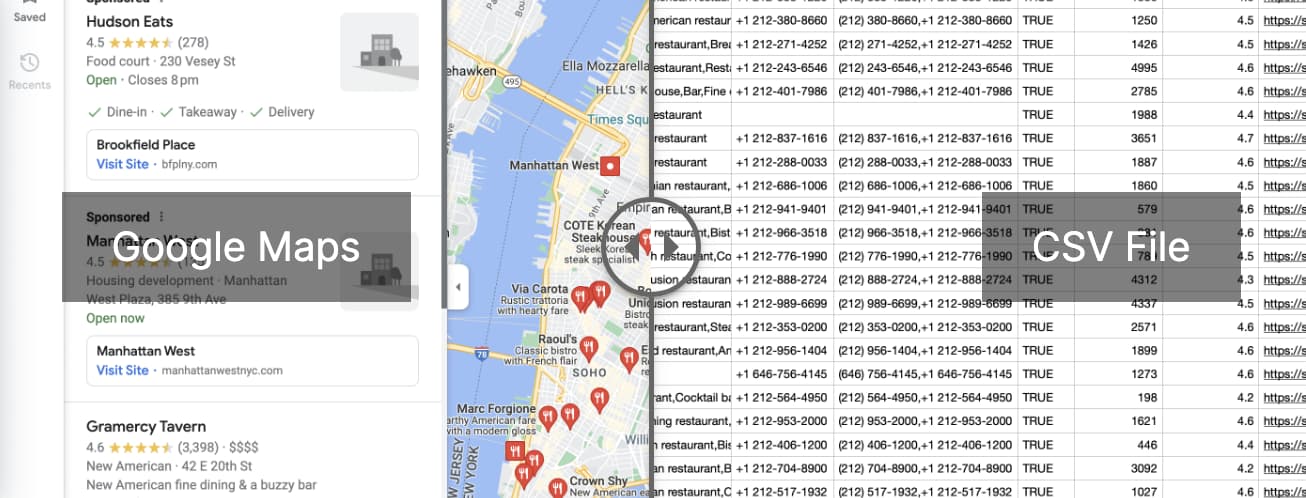
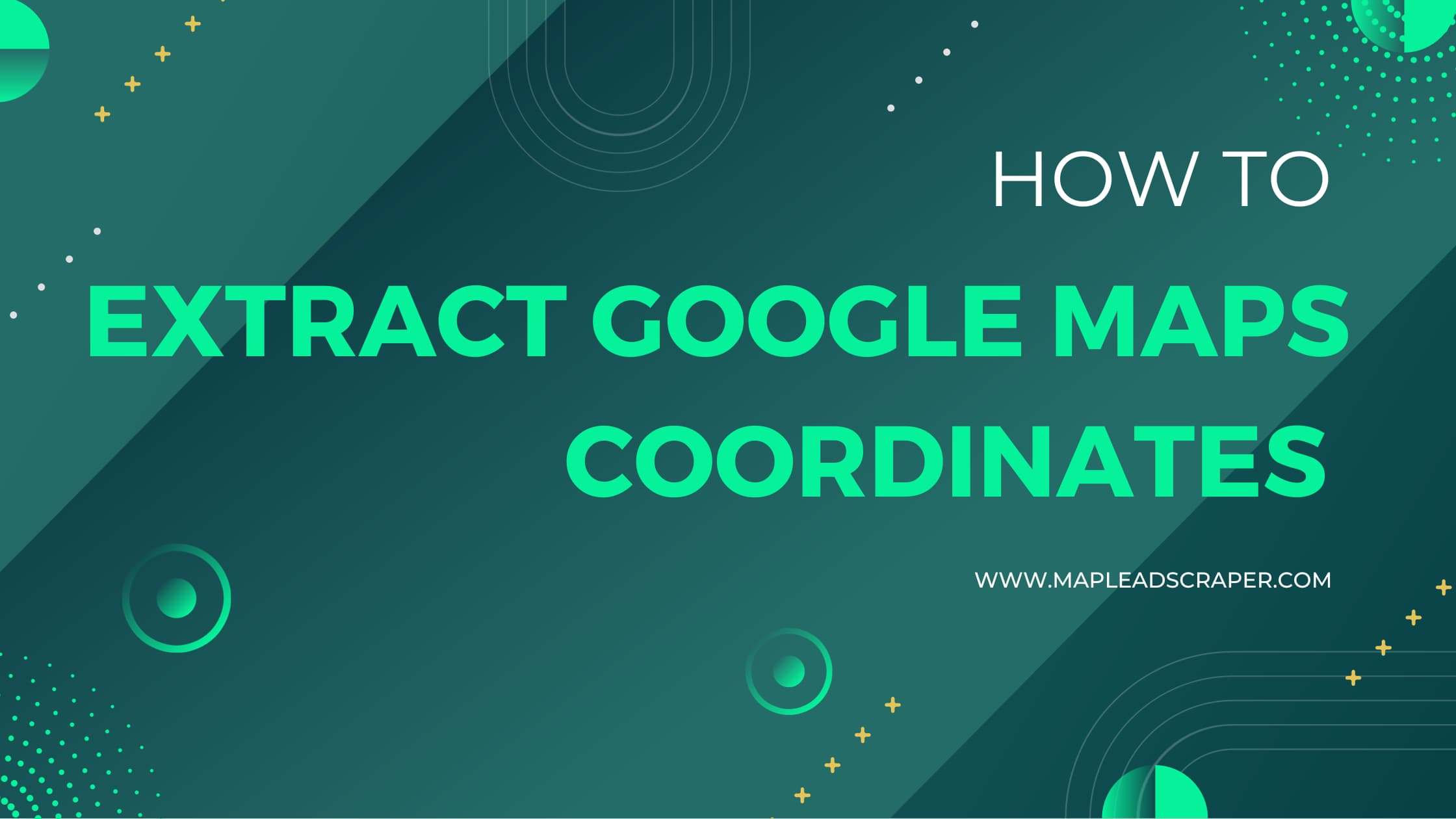
Google Maps is an invaluable tool for navigation, but it also offers a variety of features that can be useful for developers, businesses, and enthusiasts alike. One of these features is the ability to extract coordinates from the map, which can be helpful for location-based projects, creating custom maps, or even for geotagging photos. In this article, we’ll walk you through the simple process of extracting coordinates from Google Maps, whether you’re using it on your desktop or mobile device.
If I asked you today how you'd search for nearby restaurants, I bet we'd all instinctively open up Google Maps. But what if you wanted to get the exact latitude and longitude of those eateries? Or take it a step further—what about their contact details or social media accounts? Suddenly, it feels a bit daunting, doesn't it?
Well, today I'm going to show you how to use the Maps Scraper AI plugin and explore all the amazing things you can do with it!
Let's take RH Rooftop Restaurant New York as an example.
First, we need to find where this restaurant is on Google Maps:

Then, right-click on that spot:
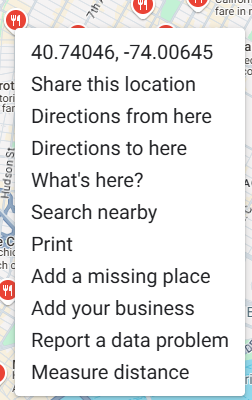
And voilà! We'll see more detailed data. At the very top, you'll find the latitude and longitude information. All we need to do is click on it, and Google Maps will automatically copy it to your clipboard.
This method is pretty simple, but it can be time-consuming if you need to gather coordinates for multiple locations. That's where the Maps Scraper AI plugin comes into play—it can help you extract all that information quickly and efficiently!
Scraping business data using this plugin is incredibly simple. Here's how you do it:
First, open the Maps Scraper AI plugin on your Google Maps page.
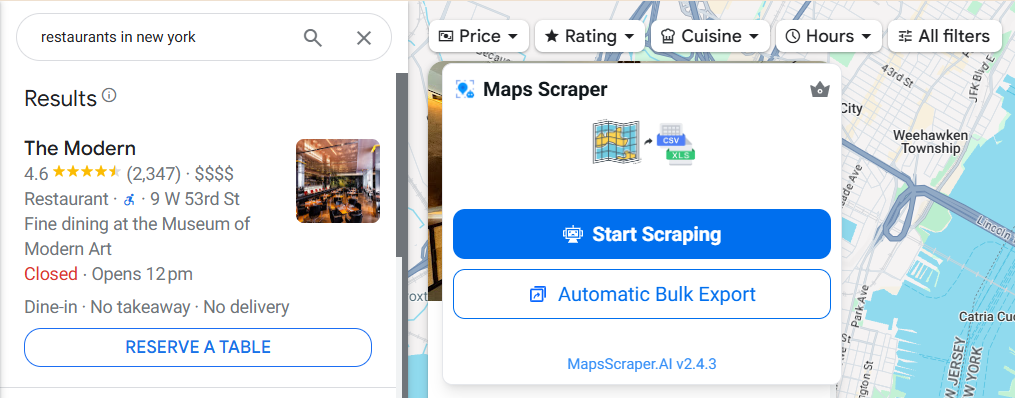
Click on the "Start Scraping" button, and the plugin will start working its magic. It automatically scrolls down the page, collecting the business data you're searching for.
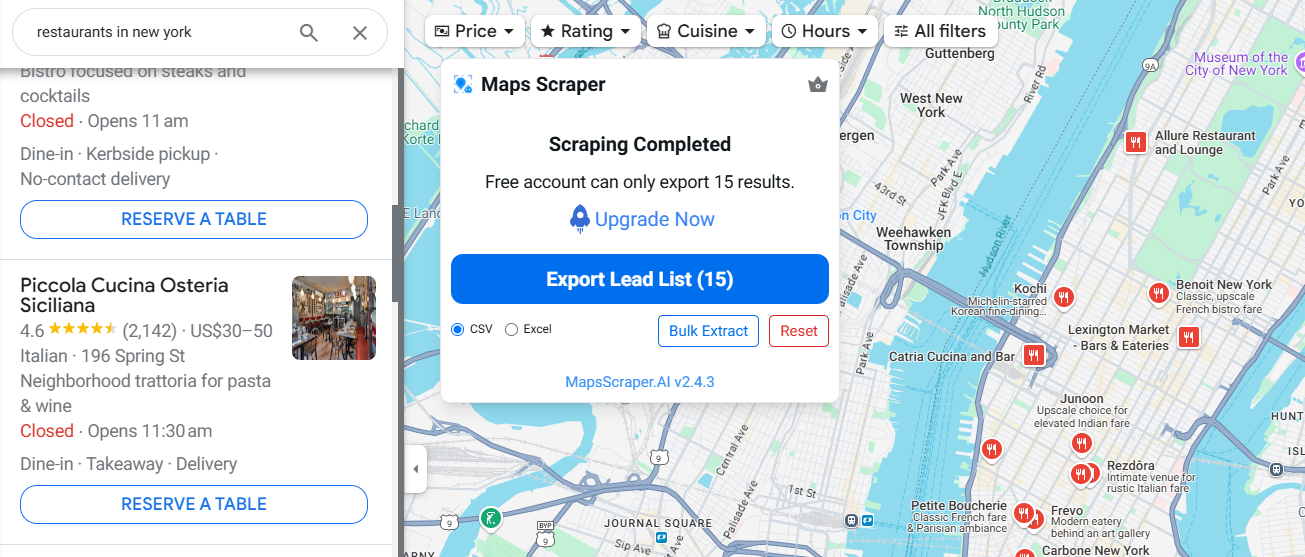
And just like that, the job is done! Now, due to the limitations of the free account, you can scrape up to 15 entries at a time. But that's still pretty good, isn't it? It's definitely faster than doing it manually—lol.
Next, click the "Export Lead List" button to export a CSV file (you can also choose Excel format by selecting it below the button):
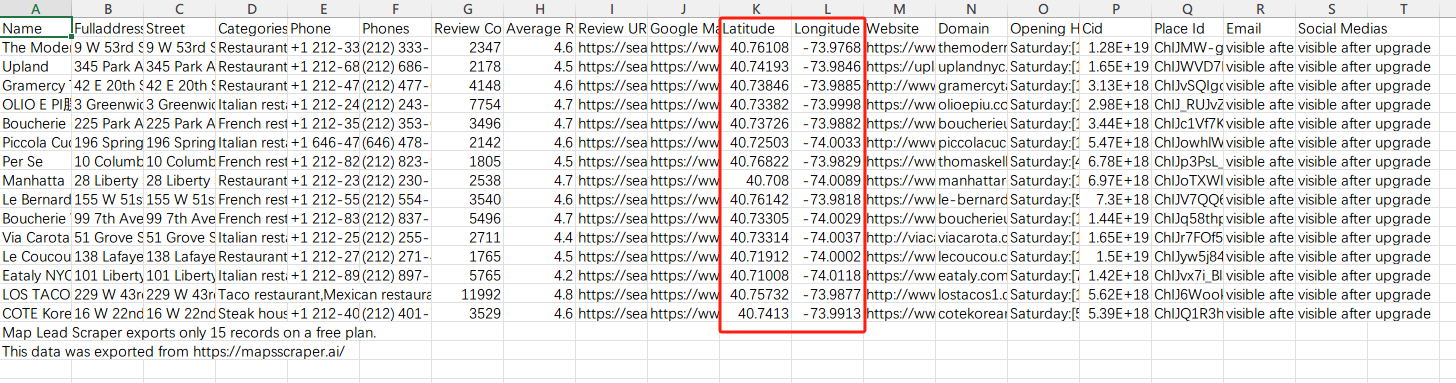
In the highlighted area, you'll find the latitude and longitude information of the businesses!
That's right—what I just showed you is just one of the powerful features of Maps Scraper AI. So, you might be wondering, what exactly is Maps Scraper AI? Don't worry, I'll introduce it to you right away.
Maps Scraper AI is a sleek and user-friendly Chrome extension that lets you effortlessly extract data from Google Maps without the need to download any bulky applications. It's designed to help you gather valuable information like business names, addresses, phone numbers, email addresses, websites, social media profiles, and of course, latitude and longitude coordinates—all in just a few clicks!
It's like having a personal assistant that sifts through Google Maps for you, picking out the details you need for your marketing campaigns, sales leads, or market research.
Installing this plugin may not be as straightforward as other Chrome extensions you've used before, but don't worry—I've got you covered! Just follow these simple steps:
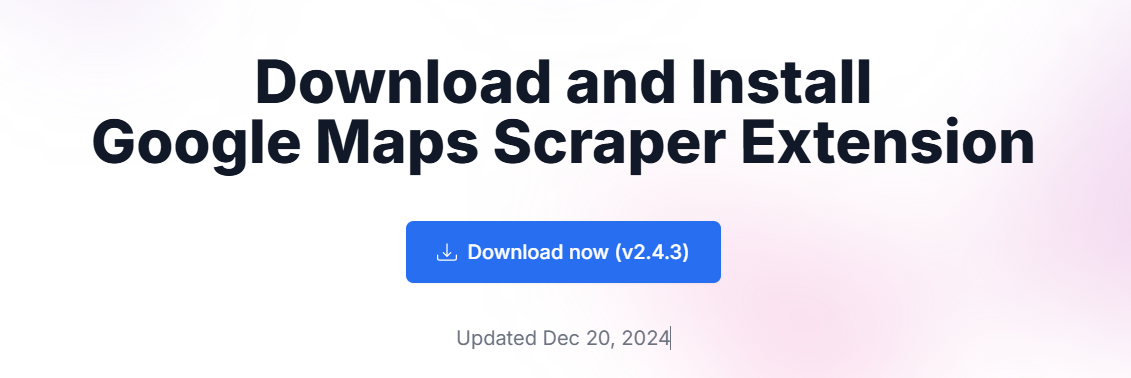
Click on the download link to get the extension file. After downloading, you'll have a zipped file named something like MapsScraperAI_v2.5.0.zip.
Extract the files from the zipped folder to a safe location on your computer. Avoid using the "Downloads" folder to prevent accidental deletion. You can right-click the zip file and select "Extract All...", then choose your desired location.

Open Google Chrome and type chrome://extensions into the address bar, then press Enter. Alternatively, click the menu icon (three dots) in the top-right corner, select "More Tools", then click on "Extensions".
Once on the Extensions page, look for the "Developer mode" toggle switch in the top right corner. Click it to enable developer mode.
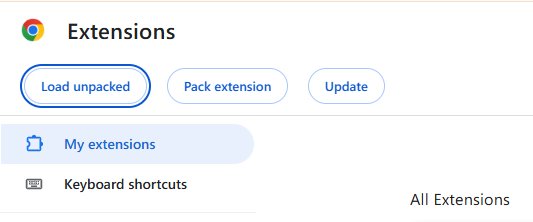
Click "Load unpacked": With developer mode enabled, you'll see a new set of options appear. Click the "Load unpacked" button.
In the dialog box that opens, browse to the location where you extracted the extension files.
Select the Extension Folder: Click on the folder named "MapsScraperAI_v2.5.0" (or similar), then click "Select Folder".
The extension should now be installed and visible in your list of extensions. You might see it appear as an icon next to the address bar.
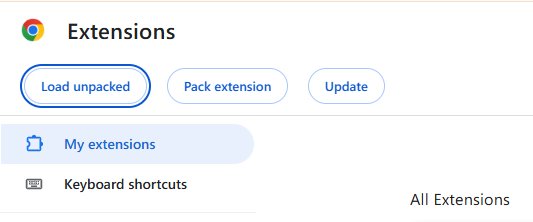
Important Note: Since this extension isn't available directly from the Chrome Web Store, you'll need to keep it in developer mode. Chrome might display a warning about developer mode extensions each time you open the browser. This is normal, and you can dismiss the warning.
Glad you asked! Maps Scraper AI is not just about getting latitude and longitude. Here are some of the other fantastic things you can do with it:
Marketing agencies looking to expand client engagement can rely on Maps Scraper AI to streamline lead generation and communication. By extracting social media handles and email addresses of local businesses, such as restaurants, agencies can send targeted advertising service emails and run Instagram campaigns directly. This process not only saves time but also boosts the engagement levels of clients by providing personalized outreach, ultimately enhancing campaign success and driving more business opportunities.
For cross-border e-commerce brands aiming to grow through strategic partnerships, Maps Scraper AI becomes an essential tool. By gathering social media accounts and analyzing follower counts and engagement rates, businesses can identify potential local partners with high visibility and engagement. This data-driven approach allows brands to quickly forge meaningful collaborations and co-promotions, expanding their reach and accelerating growth without the need for traditional, time-consuming market research.
Market research firms can greatly benefit from Maps Scraper AI’s ability to gather comprehensive data on businesses, including ratings, reviews, and social media activity. By compiling this information, researchers can build detailed customer profiles, helping to identify high-potential leads and target audiences. This allows for more informed decision-making, enabling firms to create tailored marketing strategies that drive higher conversion rates and long-term success.
Why spend hours manually collecting data when you can automate the process? The Maps Scraper AI plugin is a game-changer for anyone needing bulk information from Google Maps.
By using this innovative plugin, you can effortlessly collect not just the latitude and longitude of businesses, but also crucial data like business names, addresses, contact details, social media accounts, and much more—all without leaving your browser. Whether you’re in sales, marketing, market research, or any field where understanding and utilizing local business data is essential, this tool is a game-changer.
And the best part? It’s incredibly easy to use! You don’t need any special technical skills to get started. With the Maps Scraper AI plugin, you can quickly extract and export all the essential data you need in formats like CSV or Excel—perfect for seamless integration into your CRM or marketing systems.
Maps Scraper AI
A great tool for generating leads to collecting information from Google Maps for potential customers automatically.
business@mapsscraper.ai
